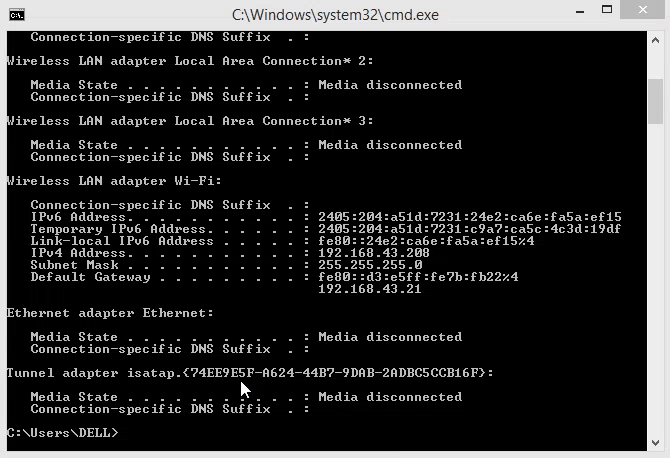If you wonder how you can clear command prompt, you have stumbled upon the right page. Here I will explain different methods that you can follow to clear command prompt on your Windows PC.
So, without any further ado, let’s get started.
Table of Contents
What is the command prompt?
Command prompts have always been the easiest way to access and manage most of the Windows OS based applications.
A user can use these commands to perform many advanced administrative functions and troubleshoot different windows related issues.
Basically, the commands we enter trigger scripts and batch files that are designed to accomplish specific processes.
You may also like to check these best Rainmeter skins for Windows 10.
However, if you are someone who needs to use this command prompt throughout your day or perhaps if your work revolves around it, then you must clear the command prompt periodically.
It is good for both you and your system.
Now, let me explain a step-by-step method to clear command prompts:
How to clear command prompt screen?
Clearing command prompt in Windows command shell or PowerShell is not a difficult task. You just need to enter a command, and that will get the job done.
To clear your Windows command prompt or Windows PowerShell, you have to enter the “CLS” command on your command prompt window and hit enter, and that’s it.
It will clear your command prompt screen. You can see the attached GIF image below to see how this command works and clear your command prompt screen.
Additionally, you can also close and reopen the command prompt as that will also clear your current screen.
But that does not look much aesthetic, and it also does not suit people who work throughout the day on command prompt.
You may also like to check these:
- Best music players for Windows 10.
- Best Garageband Alternatives for Windows.
- Best Android Emulators for Windows PC.
Final Words
So, this was the easiest and one of the best methods to clear command prompt.
Clearing command prompt becomes essential when you use it for most of your tasks. It makes things easier for you to understand what is going on on the screen.
Before writing this article, I read a few other posts online where people shared that using a shortcut key “Alt+F7” can clear the command history. Unfortunately, this method does not work for me, but you can surely give it a try.
With that said, here I am going to wrap up this article. I hope it helped you to learn how to clear command prompt in Windows easily.
If you still have any doubts, feel free to shoot them below. Our team will try to answer your queries ASAP.